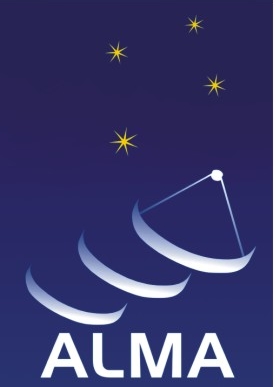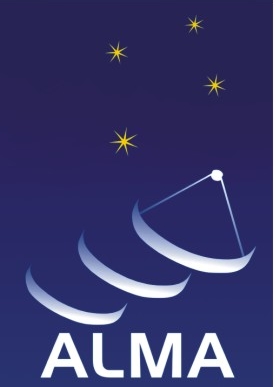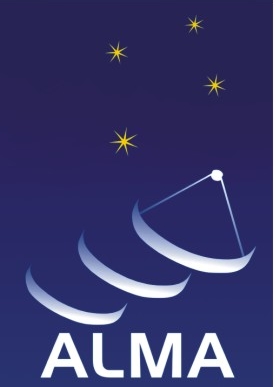
ATF New Checklist Submission
Radiometer Software Setup Database - View Selected Update
Back to the ATF Checklist for Software Database - Main Page
Below is the set of notes/checklist based on the PID number that you requested:
Name: Antonio Hales
Email: ahales@nrao.edu
Date/Time: 2007-09-30 10:20:43
Description/Title: Checklist for startup of radiometer software
Checklist Update:
--------------------
0. Connect to VNC:
--------------------
Type in local terminal:
vncviewer -shared oper01:2
Type password: You should know it, but email corresponding person needed (Debra Shepherd,
dshepher at aoc.nrao.edu)
-----------------------------------
1. Start the OMC in the VNC window
-----------------------------------
Type in a VNC terminal :
runOMC
Answer "yes" to "Seems the ACS is down...do you want to ..."
Wait for all containers to go green.
- 28/09/2007: All CCC containers for the Correlator will stay
down (RED).
Click 'Operational'
All subsystems should go to Operational (green).
- 28/09/2007: CORR Subsystems is not coming up, and won't come up.
- 30/09/2007: System is won't go to Operational, but is staying in Online.
Corr is staying in Init mode. The systems is working though.
Check system works by moving the antennas.
Now that the OMC in the VNc session is up and running (operational and all the ACS is up)
you may kill the VNC session, simply by presing Ctrl-C in the window where the 'vncviewer -shared oper01:2'
command was run. This should close the VNC session.
The OMC will still be working and the system will remain operational.
-----------------------------------
--- Start the PSI Scripts ---
-----------------------------------
i) Find Snickers PC
ii) Look for open SecureCRT windows; display them
iii) Type: cd /groups/psi/Public_PSI
iv) type ./psi
v) Type rs arcw
Repeat ii) to iv) for each of the following commands:
vi) m dts -r -dr=0.2 -arc=d=DRX_02
vii) m acu -r -arc=d=ACU_02
viii) m lorr -r -arc=d=LORR_02
----------------------------
2. Start the antenna mounts:
----------------------------
Type in local terminal:
mountPanel
This brings up a mount Panel Window.
Choose antenna: File->Select Mount
Control/ALMA01 for Vertex.
Control/ALMA02 for Alcatel.
There should be no faults in any of the 2 moubts (Click on 'Details' tab).
In case there are any,
To clear faults:
The 'Clear Fault' button does not currently work.
Step 1: Open an Object Explorer and clear faults manually:
Type in terminal: objexp
For Alcatel:
Go to 'MountAlcatelPrototype' -> CONTROL/ALMA02/Mount, left click.
In right-hand window scroll down (about 2/3) until: CLEAR_FAULT_CMD( )
Double click on it, and watch the ALMA02 Mount Pannel, the faults
should clear.
Similarly for Vertex with MountVertexPrototype and ALMA01.
Step 2: if clearing faults with objexp doesn't work:
For Alcatel:
>python
>>> import CCL.MountController
>>> import AcsutilPy.ACSImport
>>> m2 = CCL.MountController.MountController('ALMA02')
>>> m2.track()
Ctrl D
Similarly for Vertex with ALMA01 and m1.
-------------------------
3. Start Weather Monitor:
-------------------------
Type in local terminal:~mzambran/pyWEATHER
You should see a listing of pressure, temperature and dew-point from
the VLA weather station.
-------------------
4. System Shutdown
-------------------
a) Stop the PSI scripts BEFORE taking the system down:
1) Find the SNICKERS PC
2) Look for open SecureCRT windows; display them
3) Look for scrolling data press ctrl-C until scrolling stops
4) Type 'e' to quit PSI
5) Repeat steps 2 trough 4 for each window (4 windows in total)
Once the PSI scripts have been stoped and all the PSI consoles
exited, proceed to bringing the system down:
b) Bring OMC down
If you have a local OMC running, just close it by clicking the
the opt-left arrow 'x'
In the VNC OMC: press Shutdown
Wait until all buttowns go to shutdown state (Yellow)
Then press ACS Down until all containers in the ACS Tree go to down (Red)
The Manager in the ACS Tree goes from green to Yellow
Then go to top Tab : Session -> Exit